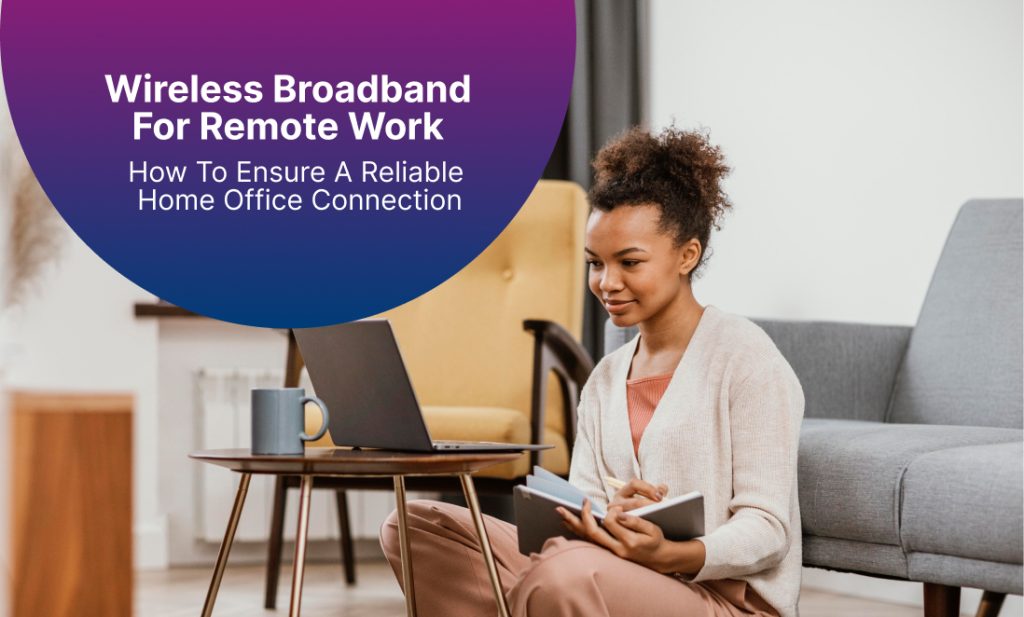

Remote work has indeed changed how we work by offering flexibility and freedom. But with this freedom comes the need for a reliable and fast internet connection, which is where wireless broadband comes in. Imagine being in the middle of an important video conference or trying to meet an urgent deadline, only to be stopped by a poor internet connection. It’s not just frustrating; it can also hinder your productivity and give you a bad look professionally.
A dependable internet connection is important, especially in the UK, where remote work is increasingly becoming the norm. Many jobs now require constant online collaboration, access to cloud services, and uninterrupted communication channels. Without a strong and stable connection, your work efficiency can significantly decline, which may lead to missed opportunities and increased stress.
In addition to work efficiency, a reliable internet connection ensures you can maintain a healthy work-life balance. When your connection is stable, you can finish tasks on time and give yourself more personal time.
For home internet connectivity, wireless broadband has emerged as a popular solution, particularly for remote workers. Wireless broadband typically involves a modem or router that connects to the internet via a wireless signal. These devices broadcast the signal throughout your home, allowing various devices such as laptops, smartphones, and tablets to connect easily. This setup is not only convenient but also supports a clutter-free workspace, which is essential for maintaining an organised and efficient home office.
In this blog post, we’ll explore wireless broadband, assess your specific needs, and discuss how to choose the best provider. We’ll also provide tips on how to optimise your home office setup, improve network security, and troubleshoot common issues.
What is Wireless Broadband?
Wireless broadband is a high-speed internet service that connects users to the internet through radio signals instead of traditional cables. This technology uses cellular networks (such as 4G and 5G) or satellite connections to provide internet access to homes and businesses. Unlike wired connections, which rely on physical materials like telephone lines or fibre optics, wireless broadband transmits data using electromagnetic waves.
The core components of a wireless broadband setup typically include a modem or router that receives the wireless signal and then distributes it throughout the home or office via Wi-Fi. This enables multiple devices—such as laptops, smartphones, tablets, and smart home gadgets—to connect to the internet without the need for physical wiring.
Wireless broadband comes in various forms, including:

1. Mobile Broadband: This uses cellular networks (3G, 4G, and 5G) to provide internet access via a SIM card inserted into a mobile router or directly into a device like a tablet or smartphone.
2. Fixed Wireless Broadband: This involves a stationary antenna that communicates with a nearby wireless tower. This is often used in rural or remote areas where wired infrastructure is limited.
3. Satellite Broadband: It relies on satellites orbiting the earth to beam internet signals directly to a satellite dish installed at the user’s location. This is particularly useful in extremely remote areas where other forms of broadband are unavailable.
Each type of wireless broadband has its own unique advantages and use cases, thus making it a flexible solution for various internet needs.
Why Is Wireless Broadband Good for Remote Work?

Wireless broadband offers several benefits that make it particularly well-suited for remote work, here’s a list of some of these benefits:
1. Flexibility and Mobility
Wireless broadband allows you to move freely around your home or office without being restricted to a physical connection point. This flexibility is essential for creating a comfortable and productive remote work environment. If you prefer working from your desk, the kitchen table, or even the garden, wireless broadband ensures you stay connected at all times, regardless of your location around your home.
2. Ease of Installation and Setup
Setting up wireless broadband is generally straightforward and doesn’t require professional installation or extensive cabling. Most providers offer plug-and-play devices that can be easily set up within minutes, thus making it a stress-free option for those who need quick and reliable internet access.
3. Wide Coverage
With the advent of advanced cellular technologies like 4G and 5G, wireless broadband can deliver high-speed internet in areas where traditional wired connections are unavailable or unreliable. This particularly benefits remote workers in rural or suburban areas who may struggle with poor broadband infrastructure.
4. Serves Multiple Devices
Wireless broadband can easily accommodate multiple devices, which is important for households where several members might be working or studying from home simultaneously. The ability to connect numerous devices without a drop in performance ensures that everyone can work efficiently.
5. Cost-Effectiveness
In some cases, wireless broadband can be more cost-effective than installing new wired infrastructure, especially in areas with limited broadband options. It offers a competitive alternative that doesn’t compromise on speed or reliability.
Wireless broadband is an excellent choice for remote work due to its flexibility, ease of setup, wide coverage, scalability and cost-effectiveness. As remote work continues to grow in popularity, having a reliable wireless broadband connection can significantly enhance your productivity and work experience.
Assessing Your Wireless Broadband Needs
Identifying Your Work Requirements

Before selecting a wireless broadband plan, it’s important to understand your specific work requirements. Understanding your internet usage patterns will help you choose a plan that meets your needs so you don’t end up paying for unnecessary features. Here are a few things you need to consider when choosing a broadband plan:
1. Nature of Your Work
Determine the nature of your work activities. Are you mostly engaged in sending emails and browsing the web, or do you frequently participate in video conferences, upload large files, and use cloud-based applications? Activities requiring higher bandwidth and more stable connections, like video conferencing and large file transfers, will need a more robust plan. On the other hand, those that require less bandwidth and data usage would need a smaller plan.
2. Number of Devices
Count the number of devices that will be connected to your network. This includes not only your work laptop or desktop but also smartphones, tablets, smart TVs, and any other IoT devices. More devices mean higher data consumption and the need for better bandwidth management to ensure smooth performance across all devices.
3. Number of Users
Consider the number of people in your household who will be using the internet at a time. If multiple people are working or studying from home, streaming videos, or playing online games, you’ll need a plan that can handle higher traffic without slowing down.
4. Type of Applications
List the applications and services you use regularly. Tools like Microsoft Teams, Zoom, Slack, Google Drive, and other collaborative platforms have different data usage profiles. High-definition video calls, for instance, require more bandwidth than text-based communication tools.
5. Work Schedule
Know your typical work schedule and any peak usage times. Some internet plans may offer higher speeds during off-peak hours, which can be great if your work involves irregular hours or late-night sessions.
Understanding Speed and Bandwidth
Speed and bandwidth are critical factors that influence the performance of your wireless broadband connection. Here’s what you need to know to make the right choice:

1. Download Speed
Download speed refers to how quickly data is transferred from the internet to your device. For general browsing, email, and social media, a download speed of 10–25 Mbps is typically sufficient. However, for streaming HD videos, participating in video conferences, or downloading large files, you may need speeds of 50 Mbps or higher.
2. Upload Speed
Upload speed is the rate at which data is sent from your device to the internet. This is particularly important for video conferencing, live streaming, and uploading large files to cloud services. A good upload speed for remote work is usually around 5–10 Mbps, but more intensive tasks may require higher speeds.
3. Bandwidth
Bandwidth is the maximum amount of data that can be transmitted over your internet connection at one time. Higher bandwidth allows more data to be transferred simultaneously, which is good when multiple devices are connected. A higher bandwidth ensures that your connection remains stable and fast, even during peak usage times.
4. Latency
Latency, or ping rate, is the time it takes for data to travel from your device to the internet server and back. Low latency is important for real-time applications like video conferencing and online gaming, where even a slight delay can cause disruptions. Go for a latency of less than 100 milliseconds for a smooth experience.
5. Data Caps
Some wireless broadband plans come with data caps, which limit the amount of data you can use each month. Exceeding these caps can result in additional charges or reduced speeds. If your work involves heavy internet usage, opt for a plan with high or unlimited data allowances to avoid these issues.
6. Network Reliability
Consistent and reliable network performance is essential for remote work. Look for providers that offer strong uptime guarantees and have a reputation for stable connections. It’s also beneficial to read reviews and seek recommendations to ensure you’re choosing a provider that meets your reliability needs.
By understanding these aspects of speed and bandwidth, you can select a wireless broadband plan that provides the necessary performance for your remote work tasks. This will help you maintain productivity and avoid frustrating connectivity issues.
Choosing the Right Wireless Broadband Provider
What Factors Should You Consider?

When selecting a wireless broadband provider for your home office, it’s important to consider several key factors to ensure you get the best service for your needs. Here are the primary considerations:
1. Coverage
Coverage is arguably the most critical factor. A provider may offer excellent speeds and features, but if their coverage is spotty in your area, you won’t benefit a lot from their service. Check the provider’s coverage map to ensure they have strong signal strength in your location. Here in the UK, different providers may have varying levels of coverage in urban and rural areas, so this step is crucial for ensuring consistent connectivity.
2. Speed
Speed requirements vary depending on your work needs. Check both the download and upload speeds offered by the provider. Look for plans that meet or exceed your minimum requirements, taking into account potential future needs as well. Providers often advertise their maximum speeds, but typical speeds during peak usage times are more indicative of the real performance. Reading user reviews and independent speed tests may also provide a clearer picture.
3. Customer Service
Reliable customer service is vital, especially if you encounter technical issues that could disrupt your work. Find about the provider’s customer service reputation through reviews and ratings. Check their availability (24/7 support is ideal), responsiveness, and the range of support channels they offer (e.g., phone, email, live chat). Good customer service can save you time and stress if problems arise.
4. Cost
Carefully examine the cost of different plans, considering both the monthly fees and any additional charges (e.g., installation fees, equipment costs, overage fees). While finding a plan within your budget is important, the cheapest option isn’t always the best. Balance cost with the value provided, ensuring the plan meets your performance needs without unnecessary extras.
5. Contract Terms
Read the contract terms carefully, including the length of the contract and any penalties for early termination. Some providers offer flexible, no-contract plans, which can be good if you foresee any changes in your service needs. However, longer contracts may come with discounts or additional perks.
6. Data Caps and Fair Usage Policies
Be aware of any data caps or fair usage policies. Unlimited data plans are ideal for remote work, especially if your tasks involve heavy data usage. If a plan has a data cap, ensure it’s sufficient for your needs and understand what happens if you exceed it.
7. Additional Features
Some providers offer additional features such as free access to Wi-Fi hotspots, security software, or bundled services (e.g., TV, phone). While these extras can add value, make sure they align with your actual needs and don’t distract from the core service quality.
What Are The Top Providers in the UK?
Several wireless broadband providers in the UK offer competitive services made for different needs. Here’s a look at some of the top providers and what they offer:

| Provider | Speed | Cost | Additional Features |
| BT | Up to 900 Mbps | Starts from £33.99/month | Includes access to BT Wi-Fi hotspots and options for TV and phone bundles. |
| Virgin Media | Up to 1 Gbps | Starts from £34.50/month | Virgin Media Wi-Fi hotspots, entertainment bundles |
| Sky | Up to 900 Mbps | Starts from £27/month | Sky Wi-Fi hotspots, security software |
| Vodafone | Up to 900 Mbps | Starts from £26/month | Vodafone Wi-Fi hotspots, mobile and broadband bundles |
| EE | Up to 1.6 Gbps | Starts from £29.99/month | EE Wi-Fi hotspots, various add-ons like security tools |
| Plusnet | Up to 900 Mbps | Starts from £37.03/month | Basic security features, option to add TV services |
Docalla partners with these top broadband providers to offer you the best broadband packages at affordable rates. After a complimentary consultation, we’ll design the plan that best suits your home office needs.
Tips To Optimise Your Home Office Setup
A. Position Your Router Correctly
The placement of your router can significantly impact the performance of your wireless broadband. Here are some key tips for optimal positioning:

1. Place in a Central Location
Position your router in a central location within your home to ensure even coverage. This helps minimise dead zones and provides a strong signal throughout your home. If your home office is located far from the centre of your home, consider moving the router closer to your workspace.
2. Place in an Elevated Position
Place your router on a higher surface, such as a shelf or a mounted bracket. Elevation helps the signal travel further and reduces interference from furniture and other obstructions. Avoid placing the router on the floor or behind large objects.
3. Avoid Obstacles
Keep your router away from thick walls, metal objects, and large appliances that can block or weaken the signal. These obstacles can significantly reduce the range and strength of your Wi-Fi. Open spaces are ideal for placing your router to allow the signal to travel unobstructed.
4. Place Near Power Outlets
Ensure your router is near a power outlet for convenience and to avoid using extension cords, which can create clutter and potential tripping hazards. Additionally, keep the router close to your primary work devices if possible.
5. Place in a Well-Ventilated Spot
Place your router in a well-ventilated area to prevent overheating. Overheating can reduce the router’s performance and lifespan. Avoid enclosed spaces like cabinets or drawers that can trap heat.
B. Minimise Interference
Interference from other electronic devices and external sources can affect your Wi-Fi signal. Here’s how to minimise interference to maintain a strong and reliable connection:
1. Distance from Other Electronics
Keep your router away from other electronic devices that emit radio waves, such as microwaves, cordless phones, baby monitors, and Bluetooth devices. These devices can interfere with your Wi-Fi signal, causing drops in connection quality and speed.
2. Use Dual-Band Routers
Use a dual-band router that operates on both 2.4 GHz and 5 GHz frequencies. The 5 GHz band is less crowded and offers higher speeds, making it ideal for activities that require more bandwidth. Use the 2.4 GHz band for devices that are further away from the router or less bandwidth-intensive tasks.
3. Minimise Interference from Physical Barriers
Minimise the number of physical barriers, such as walls and floors, between your router and your devices. If you have a multi-story home, placing the router on the middle floor can help ensure better coverage throughout the house.
4. Use Wi-Fi Extenders or Mesh Systems
In larger homes or spaces with many obstacles, consider using Wi-Fi extenders or a mesh Wi-Fi system. These devices help amplify and distribute the Wi-Fi signal more evenly throughout your home, thereby reducing dead zones and ensuring consistent coverage.
C. Invest in Quality Equipment
Investing in high-quality equipment can make a substantial difference in the performance and reliability of your wireless broadband. Here are some recommendations:

1. High-Quality Router
Invest in a high-quality router with advanced features such as dual-band or tri-band capabilities, MU-MIMO (Multiple User, Multiple Input, Multiple Output) technology, and high data transfer rates. These features help manage multiple devices more efficiently and provide better overall performance.
2. Wi-Fi Extenders and Mesh Systems
If your home has areas with weak Wi-Fi signals, consider purchasing Wi-Fi extenders or a mesh Wi-Fi system. Wi-Fi extenders amplify the signal from your router to cover more area, while mesh systems use multiple nodes to create a seamless network that provides consistent coverage throughout your home.
3. Powerline Adapters
Powerline adapters use your home’s electrical wiring to extend your network’s reach. They can be particularly useful in areas where Wi-Fi signals struggle to penetrate. Simply plug one adapter into a power outlet near your router and connect it with an Ethernet cable, then plug the second adapter into a power outlet near the device you want to connect.
4. Quality Modem
If your broadband provider allows you to use your own modem, invest in a high-quality modem that supports the maximum speeds offered by your plan. A good modem ensures that you’re getting the best possible performance from your internet connection.
Troubleshooting Common Issues
Common Wireless Broadband Problems and Solutions
Even with the best wireless broadband setup, you may encounter issues that can disrupt your work. Here are some common problems and their solutions:

1. Slow Internet Speeds
Solution: Start by rebooting your router. Sometimes, a simple restart can resolve speed issues. Check if other devices in your home are using a lot of bandwidth (e.g., streaming videos, downloading large files). Disconnect or limit their usage. Use a Wi-Fi analyser app to see if there are any nearby networks interfering with yours and switch to a less crowded channel if necessary.
2. Wi-Fi Dead Zones
Solution: Relocate your router to a more central position in your home. If that’s not possible, consider using Wi-Fi extenders or a mesh Wi-Fi system to boost the signal in areas where it’s weak. Ensure there are minimal physical obstructions like thick walls between your router and your devices.
3. Connection Drops Frequently
Solution: Check if the router firmware is up to date. Manufacturers release updates to fix bugs and improve performance. Interference from other electronic devices can also cause drops; try relocating your router away from devices like microwaves and cordless phones. Ensure your devices’ Wi-Fi drivers are up to date.
4. Poor Signal Strength
Solution: Make sure your router’s antennas (if it has them) are positioned correctly. Try elevating the router and placing it in an open space. Reducing interference from other wireless devices and changing the Wi-Fi channel can also help improve signal strength.
5. Can’t Connect to the Network
Solution: Double-check that you’re using the correct network name (SSID) and password. If the problem persists, restart both your router and your device. Ensure your device’s Wi-Fi is turned on and it’s within range of the router. If necessary, reset your router to factory settings and reconfigure your network.
6. Limited Connectivity
Solution: This often indicates an issue with your internet service provider (ISP). Check if there’s an outage in your area. If not, restarting your router and modem can often fix this. Ensure all cables are securely connected and there’s no damage.
When Should You Call Your Provider?
Sometimes, troubleshooting at home isn’t enough, and you need professional assistance. Here are situations when you should contact your broadband provider:

1. Persistent Connection Issues
If you experience frequent connection drops, slow speeds, or other recurring problems that basic troubleshooting doesn’t resolve, it’s time to call your provider. They can check for broader network issues or faults with your specific connection.
2. Unexplained Slow Speeds
If your speed is consistently lower than what you’re paying for, contact your provider. They can perform remote diagnostics to identify any issues. Sometimes, the problem could be due to outdated equipment, and your provider might offer an upgrade.
3. Hardware Failures
If your modem or router is malfunctioning or has stopped working altogether, contact your provider. They can provide a replacement or suggest specific steps to troubleshoot the hardware. Some providers offer free replacements if the equipment is still under warranty.
4. Billing and Service Plan Questions
If you notice discrepancies in your bill or unexpected charges, or if you need to upgrade or change your service plan, it’s best to call your provider directly. They can clarify charges, provide details about plan options, and apply any necessary changes to your account.
5. Network Outages
If there’s an outage affecting your area, your provider can give you an estimated time for service restoration. They may also offer updates and workarounds to keep you connected temporarily.
6. Technical Support
For advanced issues, such as configuring your network for optimal performance, setting up security features, or integrating new devices, your provider’s technical support team can offer guidance and step-by-step assistance.
7. Service Setup and Installation
When setting up a new service or moving to a new location, contacting your provider ensures the installation is done correctly. They can schedule a professional installation if necessary and guide you through the setup process.
Final Thoughts
Now, it’s time for you to act. Assess your current home office setup, implement the recommended strategies, and make the necessary adjustments to optimise your wireless broadband connection. If you follow these guidelines, you can create a productive and reliable workspace that supports your remote work goals.
Don’t let connectivity issues hold you back. Invest in a robust wireless broadband setup today and enjoy the benefits of a smooth and efficient remote work experience. You’ll be glad you did!
